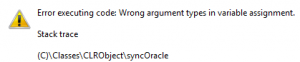This is something that keeps coming up on different projects, so I’d like to share how I usually do this. There are some examples out there which try to describe a very generic solution which can be used in almost any case. However, such solutions very quickly become very complex. To keep things simple, I have tried to keep this example fairly specific but adaptable to a wide range of circumstances. Specifically this example is using a fixed hierarchy structure with a fixed number of levels, each of which will be represented by a different table.
Last time I introduced the data model that will sit behind the tree lookup. This time I’ll show how to build the tree on demand to improve performance, and then how to build the actual tree lookup form.
Continue reading “How-to: Tree lookups in Dynamics AX reference group controls, part 2”